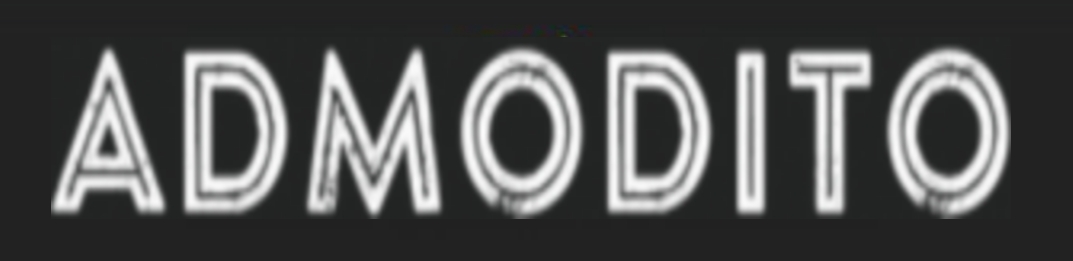5 out of 100 people in India own a Credit Card. Research studies have shown that around 64 million Credit Card circulation is done by the year 2021. However, as per the Visa and MasterCard, there is a 15% Credit Card rejection rate on an average globally which can be doubled for a few industries. This study clearly shows that Indian customers are still dependent on Credit Card transactions, hence a company should be able to adopt the best payment gateway which can provide efficient Credit card transactions to the customers.
Small companies cannot afford to integrate Credit Card gateways into their websites as doing the same will cost money and time. We must take the help of the best payment gateways in India that are available for small and medium enterprises.
In this article, we are going to discuss a few important tips and tools you should follow to easily accept Credit Card payments on your Woocommerce site.
What is the Woocommerce site and why is it important to integrate payment gateways on it?
Woocommerce can be termed as an eCommerce plugin via which a seller can sell anything from their web store. It adds functionality for your WordPress website which, as a result, gets converted into an eCommerce store, and offers your customer an online store of your WordPress site.
It is important to have your payment gateway for your website so that you can engage more traffic to your website and make more money. Through this, you can assure your customers that they have landed on a genuine website. Accepting Credit Card payments increases sales and reduces cart rejection rates.
Use Zaakpay, one of the best payment gateways in India, and offers effective and less procedural Credit Card transactions to your customers.
How to easily accept Credit Card payments on your Woocommerce website?
With Zaakpay payment gateway, you can easily accept Credit Card payments on your Woocommerce website. This gateway allows you to use the following cards-
- Visa
- MasterCard
- Maestro
- Rupay
- American Express
- Diners
Customers need not to get redirected to a different page and therefore the customer can complete an effortless checkout process.
Since by default, WordPress does not provide you the Credit Card payment options, hence through the Woocommerce plugin, you can follow important techniques mentioned below to accept Credit Card payments.
- Installation and activation– First things first, you need to install and activate the payment gateway on your Woocommerce website by following simple steps-
- Go to your plugin’s dashboard.
- Click on “add new” on your website.
- At the top of the page, click on the “upload plugin” button
- From your local file manager, select “Woocommerce payments- Zip file”.
- Click on “Install now”.
- Once it is installed, you can check “plugin installed successfully”.
- Click on “activate plugin” from the bottom of the page.
- Getting Started– Once you have successfully installed and activated your Woocommerce plugin, you will require to follow the prompts to connect with wordpress.com, and verify the business details with your payment partner with the below steps-
- Go to the “payments” section.
- Click on “setup”.
- Fill in all the mandatory verification fields.
Once you have set up all your business details, you can start accepting Credit/Debit payments on your Woocommerce site.
- Manage your Transactions– You need to manage the following types of transactions, once you have your payment setup activated-
- Deposit transactions- Transferring all payments to a bank account
- Payment charge- Charges against Credit and Debit Card transactions
- Refund- Partially or full refund of the charge against the cards
- Dispute management- Inquiry or chargeback registered by a customer
- Manage the deposits- You need to manage all of your deposits either partially or fully, and transfer to your merchant bank account. Generally, all the deposits are scheduled to get the funds transferred automatically into your bank account. However, you can also request an instant deposit in case your business has liquidity crunches. You can follow the steps below to check your deposits via accessing the payment page and clicking “deposits”-
- View previous deposit details.
- View estimated future deposits.
- View all transactions related to deposits.
- View debit from your bank account in case you have a negative account balance.
- Access to all transactions– Woocommerce provides you access to all information about every transaction including charge capture, payment refunds, refund failures, dispute transactions. You can go to the payment dashboard and click on “transaction” to check the following details-
- List of previous transactions
- You can also sort and filter out the list based on date, fees, amount, and revenue.
- Details for specific transactions
- Download the transactions and access the report via email.
- Disputes regarding chargebacks– If a customer has submitted an inquiry or any dispute, you can view it and respond to it. Go to the payments dashboard and click on the “disputes” tab to view the following-
- List of all the disputes made for payments earlier processed
- View the status and other specific details of a particular dispute.
- To respond to the disputes which have “active” status, you can either accept the dispute and charge against it, or challenge the dispute. For challenging a dispute, you need to submit evidence.
- Managing Refunds– When a customer has submitted a request for a refund as per your refund policies, you can follow the steps below to process the refund-
- Go to the “Woocommerce” dashboard.
- Click on the “Order” tab.
- Search the customer via his email or name.
- Click on the order ID.
- Click on “Refund”.
- In case of partial refund, adjust the quantity for which refund is initiated by the customer.
- You can optionally type the reason for the refund.
- Click on “refund” for the quantity and amount selected.
- Chargeback will get deducted from a bank account, and the original amount of the order will be refunded to the customer.
Mentioned above are simple and easy steps via which you can easily accept Debit/Credit Card payments on your website. Apart from that, your payment partner also offers you other benefits, such as monthly reports and analytics via which you can take appropriate actions for future sales.
Read Also: How to Become a Project Management Expert?