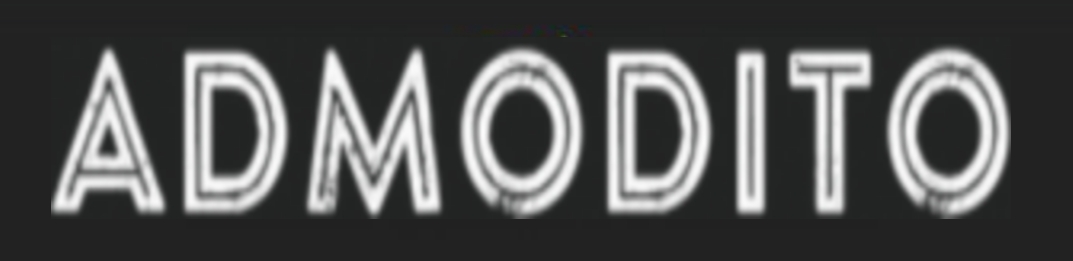During this past year, most of the meetings were held online. Depending on the line of business you are in, this may be a natural occurrence, while some people had to make adjustments. When it comes to online team meetings, there are numerous tools you can use, and the whiteboard app is one of them. In the following article, we will tell you how to use it in the best way possible, and we will also mention some of its benefits.
Table of Contents
Share information
Naturally, the whiteboard app’s first benefit is that it enables you to share all the important information with your colleagues during an online meeting. It works in the same way as a traditional board you probably have in your office or the conference room. You can write on it or sketch diagrams before the meeting and then present it to the others. Nowadays, this is a significant feature since it enables you to quickly and easily convey the message. In a nutshell, it is simply more convenient.
Improve engagement
Let’s be honest, it is can quite difficult to promote the engagement of employees. Well, this is when a whiteboard app comes in. One of the best features of this app is that it allows all attendees to participate. If this is your goal, go to the settings and enable this feature.
This is very beneficial if you are working together on a project because everyone will have a chance to make their contribution by adding something to the sketch or diagram. Then, once your brainstorming session is over, you can change settings back to the read-only option and go over all the ideas one by one.
Read Also: Can I Be Compensated After My 18-Wheeler Truck Accident?
Follow the progress
When you enable participants to make their contributions to the documents, their profile picture will appear next to the board, which means that you will be able to see the work each of your colleagues has done. The most important job of every manager is to follow their employees’ productivity, so you will be able to do this, even though all of them will be working remotely.
Use colors
Okay, this may not be necessary, and it mainly depends on the document you are working on, but it can be really useful in some cases. The whiteboard app comes with multiple options and tools, and you should take full advantage of these. Colors can help you make the best visual representation of the file you are working on. This is important when it comes to complex documents and sketches that include many details. Choose the appropriate colors and mark different sections on the whiteboard app. However, make sure not to overdo it because you can end up with a mess and make things even worse.
Add notes
Let’s go back to brainstorming. In normal circumstances, people would write notes on their copies of the document, and then they would share them with others. Well, if you really think about it, it is a waste of time. When it comes to the whiteboard app, notes are one of the newest features, and users love it. Let’s assume that you are working on a complex document, so you can implement one step before starting to make changes. Have your employees write down notes and post them next to the board. Then, you can go over all of them, analyze them and change the sketch or the document accordingly.
Embed content
Finally, when using the whiteboard app, you can also embed different types of content into your file. Obviously, this is the content that won’t need changing, but that should still be visible to everyone during the brainstorming session. Usually, these are certain parts of documents, such as a few pages or a paragraph that includes important data that has to be taken into consideration.