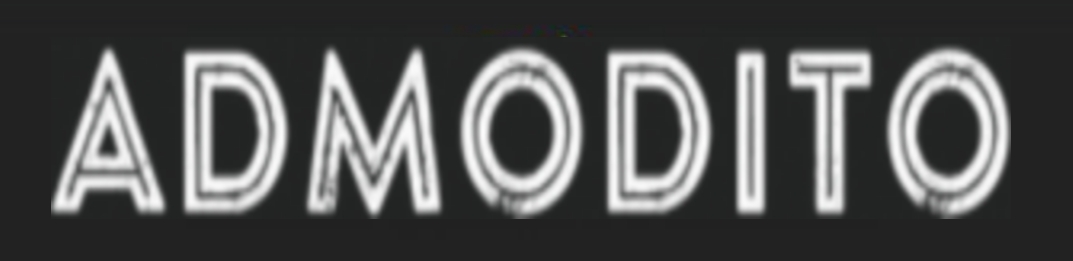3D printing revolutionized the entire market by offering an opportunity to use digital design to make physical objects. Flashforge is a premium supplier that offers a wide range of homemade and professional 3D printers for various purposes.
While using these printers isn’t difficult, there is a small learning curve involved. That’s why we prepared a short guide on how to use Flashforge 3D printers. Check out our instructions to perform your first print and see what these impressive devices can do!
Table of Contents
Setting up the Printer
If you still don’t have a printer, flashforgeshop.com offers an extensive selection of models to suit your needs. After you receive the device, the first step is to install the hardware. That will include unpacking the hardware and loading the filament.
The process varies from one 3D printer to another. That’s why we strongly suggest checking out the instruction manual that came with your printer. Make sure to follow the steps specified there to install the device.
Find a 3D Model
Your printer comes with specialized software that can slice and export the 3D model to prepare it for printing. That means you need to have a 3D model available.
Users can create or find a 3D model by using these methods:
- Making it from scratch. If you know how to use CAD tools, you can create a 3D model. Some software solutions like Pro-E, SolidWorks, and AutoCAD are free. However, it takes knowing how to work in these programs to make a model.
- Use a 3D scanner. It’s possible to scan an actual object with a special device and make a model out of it. The scanners work opposite from the printers – they use a physical object to digitalize it. Some apps allow you to make a 3D scanner from your mobile device.
- Find a suitable model online. Many online platforms allow users to upload their 3D models. These websites have databases loaded with different models, so you might find a suitable option there.
Install and Start the Software
Is the hardware ready? Do you have a 3D model you plan to use? If yes, it’s time to install the software. Most models come with an application, but you can also get advanced professional 3D printing software online.
Flashforge printers come with Flashprint software. You can install it from the USB disk you received or download it online. The software will work on Mac and Windows computers. After installing the tool, run it for the first time.
You’ll need to choose a suitable printer type. It will be located in the Print menu, so make sure to choose the device you want to use.
Loading a Model
You have two options to load a model:
- Use the Load icon from the main menu.
- Drag the desired file to the software’s interface.
Flashprint supports FPP, OBJ, and STL files for editing. You should now see the object in the tool. The software allows you to change views to see all details better. You can edit everything to suit your preferences, but those are advanced actions. This guide focuses on basics, so we’ll proceed with preparations for printing.
Your model should have an optimal position in the build area. By clicking on Edit –> Surface to Platform, you can position it properly.
Printing Details
Find the Print icon in Flashprint’s main menu and click on it. You’ll see a menu with the following options:
- Pick Preview of Print When Slice Done. The general rule is to pick Preview, so you can see how your model looks before printing.
- Choose a suitable machine. If you have multiple printers, pick the desired model to use.
- Activate Supports and Rafts. The experts recommend keeping Rafts active, while you can only select Supports if the model has them.
- Pick the desired resolution. If you are unsure, go with the Standard option.
Advanced users can adjust other options, but only those who know what they are doing should change those settings.
Once you click OK, you need to save your Gcode file. You can pick any location on your computer and choose the preferred name for the file.
Read Also: Who Else Wants to Know These 6 Benefits of Local SEO?
It’s Time to Print!
Now that you have the Gcode file ready, it’s time to send it to your printer. You have two ways to do this:
- USB stick. Place the file on the stick and choose Connect Machine in your software. You’ll see the details for the connection. The printer should begin the printing process immediately.
- Wireless connection. The printer and the software should use the same network for this to be successful.
All it takes now is to have patience. Your Flashforge device will take some time to finish the printing process. You have options to Pause and Stop printing. If you abort the process, the action is non-reversible, which means you need to start from scratch later!