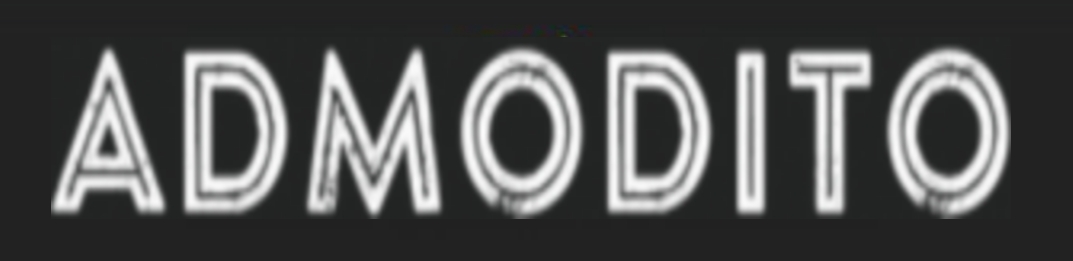Is it possible to record a Google Meet meeting – if so, how to set up the corresponding function? There is a lot to learn and a lot to understand before you can master this tool.but iTop Screen Recorder helps you to record more easily than other way.
Let’s know about Google meet and how to record.
Table of Contents
To whom is the option available?
Important to know: Google Meet recording is not available to everyone. If you are a regular user who connects to the free basic version, you will not be able to save the video. Those are the rules!
Who can use the option? Only users connected to Workspace subscriptions. This applies to the following tariff plans:
- Business Standard and Plus
- Essentials
- Education Fundamentals and Plus (only if licensed as an employee)
- Enterprise Essentials, Standard and Plus
- Teaching and Learning Upgrade (only for users with the appropriate license)
If you own one of the tariff plans described above, you can skip to the next part of the article! We will tell you how to enable recording in Google Meat – first you need to find the appropriate option and perform a series of actions.
Important: you can use the option only to fix conferences that last no more than eight hours. As soon as the time limit expires, the function will automatically turn off. Nothing else will be saved!
How to activate permission?
All actions described below are available only to the account administrator! An ordinary user connected to the tariff cannot manage such settings.
The first thing to do in order to set up meeting recording in Google Meet is to turn on Drive and allow the creation of documents for all future conference participants. Without this setting, users will not be able to save the finished video file.
After the Disk is configured, you can proceed to the next step. Very soon you will understand how to use iTop Screen Recorder for a meeting in Google Meat!
The second thing the administrator needs to do is to allow users to enable/disable the desired option. For this you need:
- Open the administrative console and find the tab “Applications” ;
- Inside, find the section “Workspace” , and then – a subsection with the name of the video service;
- Now click on the button “Video settings …” . At this stage, you can select the groups of people to whom the function will be available;
- Find the “Record” tab and turn on the “Allow …” option ;
- Save your changes!
If you are sure that the administrator has already set up and adjusted everything, you can start reading how to record a Google Meet hangout! You are completely ready, a little more – and everything will work out.
How to start recording?
So we moved on to the most important thing – how to record a video in Google Meat in order to save the file for future use!
Please note: the option works only in the desktop version, there is simply no such button in the mobile application.
Have you already started a call or joined any conference? Next, we do the following:
- Find on the bottom panel an icon in the form of several shapes – a square, a circle, a triangle;
- Click on it so that the context menu appears;
- Select from it the item “Record” ;
- Click the “Google Meet Live Recording” icon to confirm the action;
- Wait until the process starts automatically. Ready!
Read Also: How Do Instant Personal Loans Online Back You Up In Crisis?
Conclusion:
It’s a quite difficult and time taking but you can easily record Google meet but missing any things.